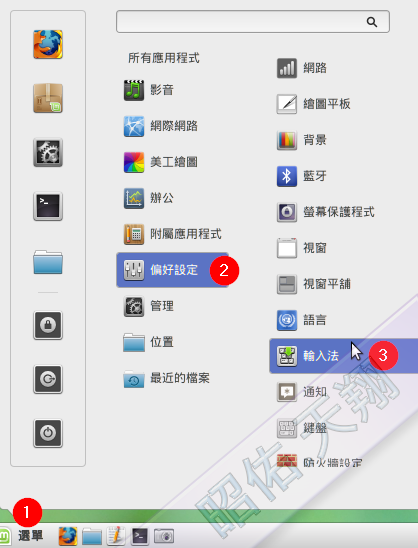内网穿透
原版 ./sunny clientid 936abd06debec200 php版 php ./sunny.php --clientid=4ed377963456ee5a op版 opkg install coreutils-nohup nohup /ngrokc -SER[Shost:server.ngrok.cc,Sport:4443,Atoken:a045301f05a5b5f15402ea06fd0be0b8] -AddTun[Type:http,Lhost:127.0.0.1,Lport:80,Sdname:xuefliang] nohup /ngrokc -SER[Shost:server.ngrok.cc,Sport:4443,Atoken:a045301f05a5b5f15402ea06fd0be0b8] -AddTun[Type:tcp,Lhost:127.0.0.1,Lport:22,Rport:63541] python 版https://github.com/hauntek/python-ngrok/ 添入 host = 'server.ngrok.cc' # Ngrok服务器地址 port = 4443 # 端口 bufsize = 1024 # 吞吐量 Tunnels = list() # 全局渠道赋值 body = dict() body['protocol'] = 'http' body['hostname'] = '' body['subdomain'] = 'xuefengliang' body['rport'] = 0 body['lhost'] = '127.0.0.1' body['lport'] = 80 Tunnels.append(body) # 加入渠道队列 host和body['subdomain'] 然后运行 python3 python-ngrok.py 路由器开机启动,exit 0加入 nohup /ngrokc -SER[Shost:server.ng...